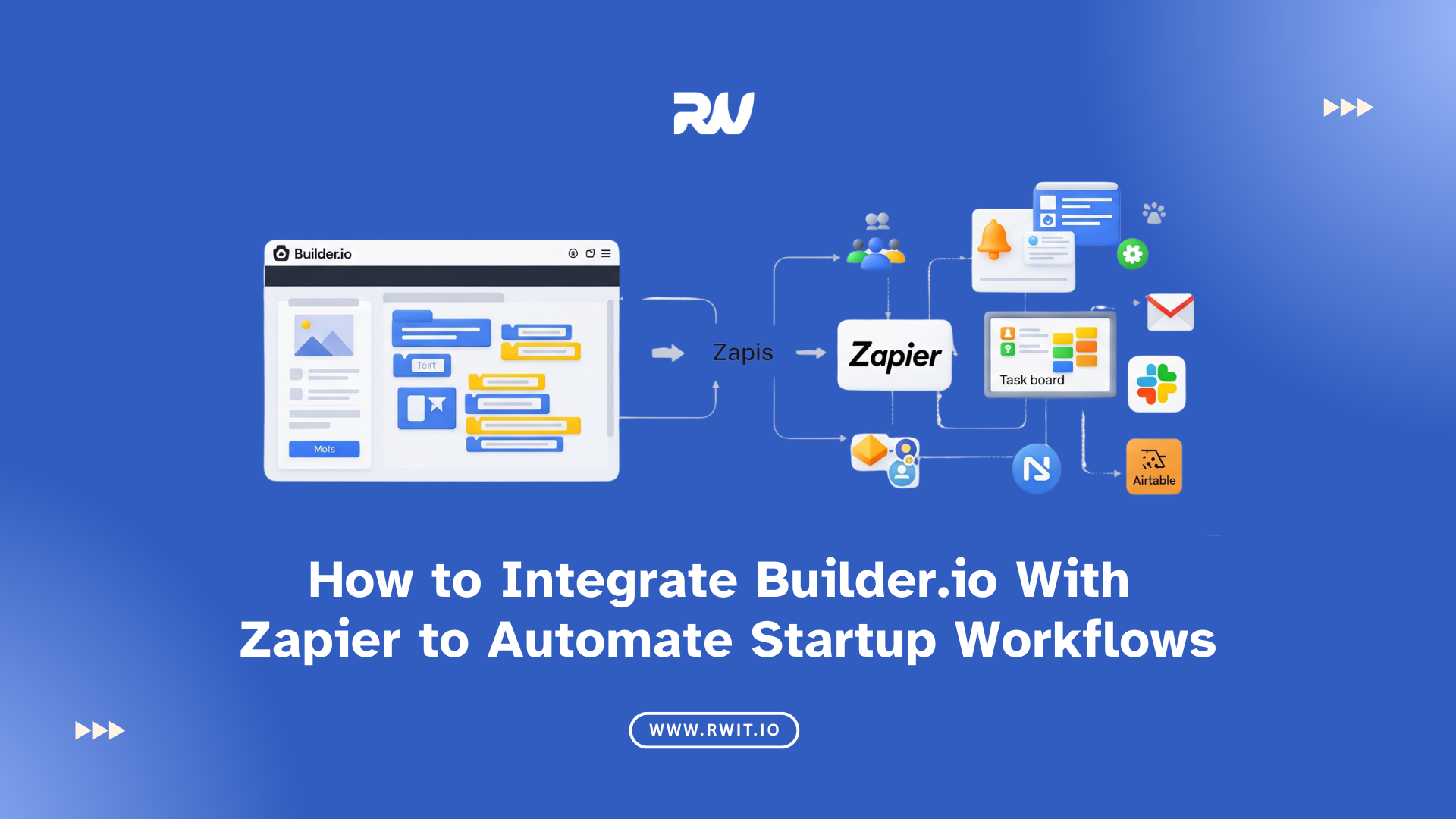
Startups are always looking for smart ways to save time, reduce manual work, and speed up daily tasks. One easy way to do this is by connecting your tools together. If you’re using Builder.io to design your website or app, and Zapier to automate workflows, you can combine both to make things run smoothly with very little effort.In this blog, we will explain how to integrate Builder.io with Zapier, and how this can help your startup automate tasks like content publishing, lead capturing, form handling, and much more.We will use easy language, and break everything down step by step. So whether you're a tech expert or just starting out, you can follow along easily.
Builder.io is a powerful visual content builder. It helps you design web pages and content blocks without writing code. It’s great for startups because:
You can update your website without asking a developer.
It works with any framework like React, Vue, Next.js, and even plain HTML.
It lets you drag and drop components easily.
In short, Builder.io gives you full control over your website content.
Zapier is an automation tool. It connects different apps and helps them work together without any code. You can use Zapier to create workflows (called Zaps) that do tasks automatically.
For example:
When someone submits a form on your website → Zapier sends it to your Google Sheets.
When you publish content in Builder.io → Zapier posts it on your Slack.
When you add a product in Shopify → Zapier updates a content block in Builder.io.
Connecting Builder.io with Zapier means your content system becomes smart. You don’t have to log into Builder.io and update it manually each time something changes.
Some key benefits for startups:
Save time by automating boring tasks.
Avoid mistakes by reducing manual work.
Speed up processes like publishing blog posts, capturing leads, updating content, etc.
Work smarter, not harder.
Let’s look at some real examples of how this integration can help a startup.
1. Auto-Publish Content Based on Google SheetsUse Case: You store content ideas in Google Sheets. When you mark a row as "Ready", Zapier will create a new Builder.io page automatically.How it helps:
You don’t need to log into Builder.io every time. Content writers just update Google Sheets and the page gets published.
2. Send New Form Submissions to Email or CRMUse Case: You have a contact form built with Builder.io. When someone submits the form, the data is sent to your email or CRM tool via Zapier.How it helps:
Leads are never lost. You get them in real-time in your inbox, HubSpot, Zoho, or any CRM tool.
3. Notify Your Team When Content Is UpdatedUse Case: Your marketing team updates a page in Builder.io. Zapier sends a message to your Slack channel.How it helps:
Everyone stays informed, and the team can review changes quickly.
4. Sync Products From Shopify to Builder.ioUse Case: You add a new product in Shopify. Zapier creates a content block in Builder.io with that product info.How it helps:
Keeps your website content always updated with your store.
5. Track Builder.io Changes in Google SheetsUse Case: Every time a page is updated in Builder.io, the changes are recorded in a Google Sheet via Zapier.How it helps:
You get a clear history of all changes and updates.
Step-by-Step: How to Integrate Builder.io With Zapier
Now let’s see how to set up the integration.
Step 1: Sign Up for Both ToolsBuilder.io: Go to https://builder.io and create an account.Zapier: Visit https://zapier.com and sign up.You can use free plans for both if you're just starting.
Step 2: Choose a Trigger AppIn Zapier, a “trigger” is an event that starts the automation. Example: "New form submission" or "New Google Sheets row."Go to Zapier Dashboard → Click “Create Zap”Select your trigger app, such as Google Sheets, Typeform, or your CRM.
Let’s say you want to post a new blog from Google Sheets:
Choose Google Sheets as the trigger.
Set the trigger as “New Row” or “Updated Row.”
Step 3: Set the Action to Builder.ioNow tell Zapier what to do in Builder.io after the trigger.
Click “+ Add Action”
Choose Webhooks by Zapier
Use the POST methodEnter Builder.io API endpoint to create/update content
Step 4: Get Your Builder.io API KeyTo connect with Builder.io, you need an API key.
Go to Builder.io → Account SettingsCopy your Public API Key and Write API KeyUse them in your Zapier Webhook
Step 5: Set Up the Data FieldsNow map your data. For example:Page Title → from Google Sheet column
A Content Body → from Google Sheet column
B SEO Settings → from Google Sheet column
C Zapier will send this info directly to Builder.io’s CMS.
Step 6: Test the IntegrationClick “Test & Review” in Zapier to make sure everything works. If successful, a new page or content block will be created in Builder.io.
Step 7: Turn Your Zap OnOnce everything works perfectly, turn the Zap ON.
Your automation is now live!
If you're running a startup, your time is valuable. By connecting Builder.io with Zapier, you can save hours every week and reduce the need to do repetitive tasks. From automated content publishing, to smart lead handling, and team alerts, this setup helps you move faster and smarter.Builder.io gives you the freedom to design, and Zapier gives you the power to automate — together, they create a perfect workflow for any startup.If you need help setting up this integration or want to build a custom automated system that fits your business goals RW Infotech is here to help. As the Best Builder io development Agency, we specialize in creating seamless, smart, and scalable Builder.io setups for startups just like yours.